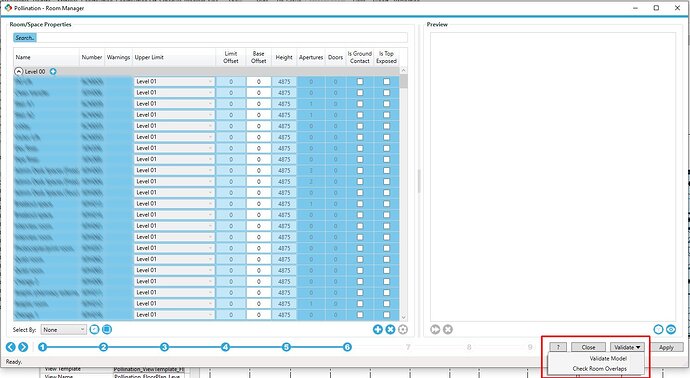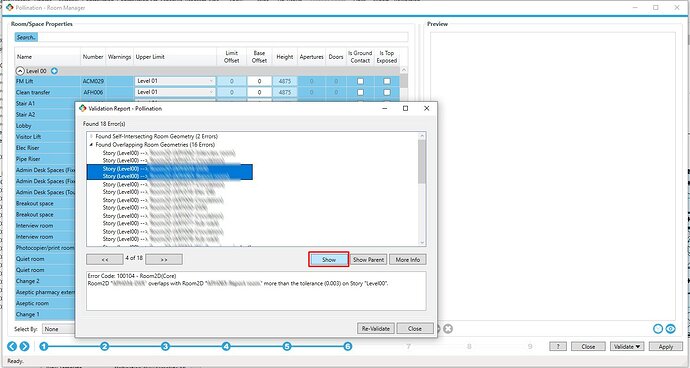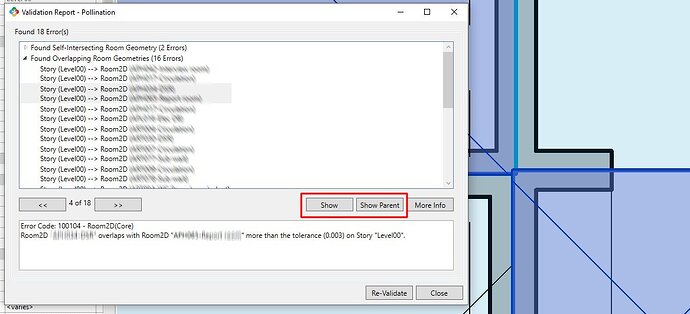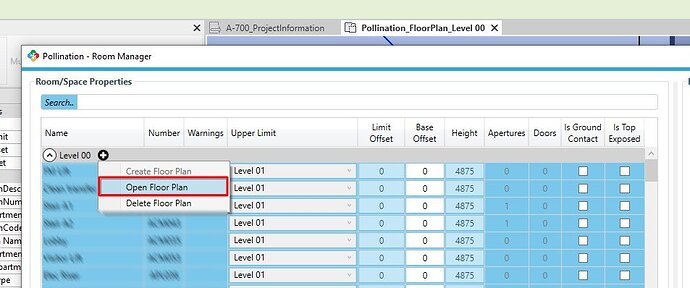Hello ![]() CAD plugin users,
CAD plugin users,
One of the advantages of the Pollination validation routines is to help you resolve errors before they slow you down. We have validation routines that are intended to check everything that can cause issues with export to simulation engines, but we were still missing one that could cause issues after exporting the model.
We are glad to let you know that we have added a new validation routine to Pollination Rhino and Revit plugins to help with identifying room overlaps. This routine is, in particular, useful for users who use the plugins to export their analytical models directly from Revit without running the additional checks in Rhino.
Revit plugin
This feature is available in Pollination Revit version
2.162.0and higher.
In the Revit plugin, the check has been added as an additional validation routine which you can access using the dropdown.
If there are any rooms with validation errors, you can click on the show button to see the rooms and quickly find the source of the issue.
To help the Revit plugin to find the rooms correctly, make sure that the plan view is created and open.
In most cases, the issue can be resolved by changing the room bounding property of a few elements or by drawing a room separation line. In some cases, you might want to use the alignment option to align the geometry with the guidelines (see here).
Rhino plugin
This feature is available in Pollination Rhino version
1.31.18and higher.
In the Rhino plugin, you can use the PO_ValidateModel command, and set RoomOverlapsOnly to Yes. Select the validation error line and click on the Show option to see the problematic rooms.
In most cases, you can use the MoveEdge command to fix these cases. If there are so many intersections, you should consider using the PO_AlignInPlan command.
As always, we are looking forward to hearing your feedback.
Thank you for using Pollination! ![]()