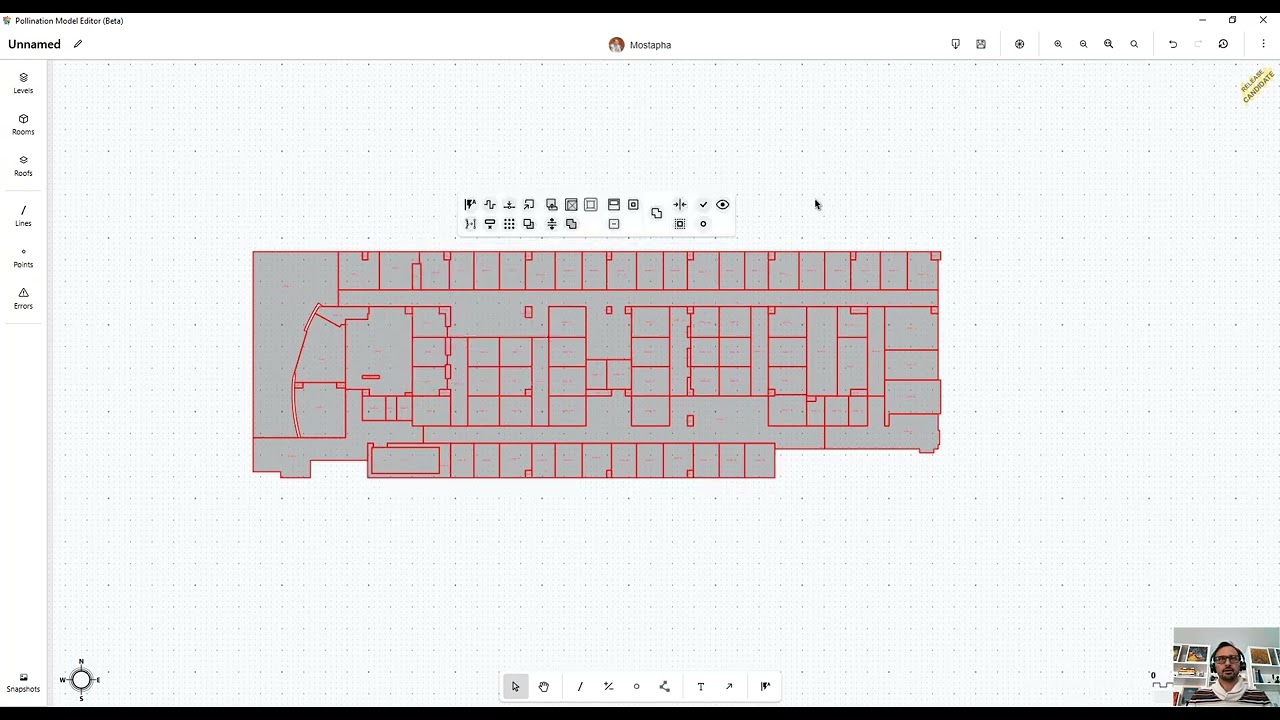Hello everyone,
We just released a new version of the Revit plugin (v2.238.4) which comes with a couple of new commands which should save you as much time as all the other existing commands combined!
TLDR
Here is what has changed:
- Edit the models [much] faster: We added several new automated commands. Editing the models inside the Model Editor is much faster. For most models, you should only need a few clicks.
- Keep track of the changes: We add the color-by-attributes feature to the Model Editor. You can keep track of several attributes, including the area change as you clean up the model.
- Clean up the curved edges easier: We added a new command to simplify curves, and a new workflow for aligning them to polygons.
Here is a recording that provides an overview of the new commands. In particular, you might be interested to see how the clean up time for the Advanced Revit sample goes from ~20 minutes to ~2 minutes!
That’s all that you needed to know to get started! You can stop reading here, and download and install Revit 2.238.1 or newer to be able to use these features.
Or continue reading to learn more about each feature. That’s what I would recommend!
Background
We sent out a survey earlier this year, and one of the most common requests was to provide more automated clean up workflows. Here are two examples:
“Automate as much as possible, […]. The easier and simpler it is to get a model from Revit - IES the more we will use Pollination.”
“[…] it would also be helpful if the slivers and holes were minimized automatically and if the walls were straight with perfect 90 degree angles at the corners (I spent a lot of time mending or straightening out the walls and removing holes before exporting).”
The second most requested feature was requests for better handling of curved walls.
“Improve curved wall geometry interpolation.”
“Curved walls are problematic. Often, we get irregular curved walls with segments of unequal lengths. Could there be a tool that would align to an arc shape and would optionally be able to divide the arc into equal segments and realign the existing points to those segment endpoints?”
So that’s what we did!
We added the Auto Align and Merge Small Rooms commands, and improved the Fill Holes command. The combination of these 3 commands should automate most of the clean up process. You may still need a couple of manual clean-ups but that’s about it.
We also added a new command to Simplify Curved Edges, and a new tool for drawing polygons to clean up the curved edges.
Below you can read more about each of these commands and their functionalities.
If you’re a Pollination user and haven’t had a chance to fill out the surveys you can fill out the survey here.
New Commands
Auto Align
This command introduces a healthy level of ![]() magic to the alignment process. It automatically identifies the common axes among the selected rooms and aligns the rooms to them with a single click.
magic to the alignment process. It automatically identifies the common axes among the selected rooms and aligns the rooms to them with a single click.
See this link for the command detailed documentation.
Fill holes with rooms with automated merge
The fill holes command was part of the Model Editor from the early releases, but in many cases, those holes were gaps or shafts that were meant to be merged with another room. The new version of the command takes an area threshold that defines what should be added as a new room, and what should be merged with an adjacent room.
See this link for the command detailed documentation.
Merge Small Rooms with the adjacent rooms
The new Merge Small Rooms command merges small rooms into the larger adjacent rooms. If there are several adjacent rooms, the rooms are always merged into the adjacent large room with which they share the most perimeter.
See this link for the command detailed documentation.
Repeat last command shortcut
We also added a shortcut for repeating the last command using Ctrl + Enter. This is useful to quickly use the same command with the same input for different room selections.
Simplify curved edges
Simplify and reduce the number of vertices defining curved edges of rooms based on the deviation distance.
See this link for the command detailed documentation.
Polyline tool
The Polyline tool is useful to draw a new curved line and use the align command to align the edges to the polyline.
New color rooms by attributes feature for easier QA/QC
There was also something that no one asked about, but we felt responsible not only to provide the automated routines but also provide the means to quality check the outcome. As Uncle Ben in Spiderman says: “With great power comes great responsibility.”
That’s why we also added the Color by functionality to the Model Editor, mainly so you can keep track of the area change for each room. This is particularly useful to keep track of the change in the room area when using the Auto Align command.
Backward compatibility
We have done our best to ensure users who are using the older versions of the Revit plugin, can keep using the older version as long as they don’t need to try the new features. Nevertheless, we strongly encourage everyone to update to the latest version of the plugin to take advantage of the new possibilities.
What to expect next
- This release also includes new functionalities for adding ceiling and floor plenums to the rooms. We will make an official announcement for this feature soon.
- We are also working on a new feature to visually compare the changes in rooms. The goal is to make it easier to visualize and review the changes during the cleaning up process so you can clean up the model with more confidence.
- Finally, we have been working on improving the ability to load rooms from linked models. This task proved to be harder than what we expected originally, but we finally have a version with the core functionalities which we are currently testing. Once we know there are no major bugs, we will release it publicly.
As always, we’re looking forward to hearing your feedback. Let us know if you have any questions or suggestions.
Enjoy ![]() and obey the laws of thermodynamics!
and obey the laws of thermodynamics!